My Experience with the New JavaScript API
This week, I participated in E-Learning Challenge #506, hosted by the Articulate community. The theme was all about integrating the new JavaScript API feature into Storyline projects.
Why and When Use JavaScript
While Storyline’s built-in triggers and states offer a solid foundation for creating interactive courses, there are times when they just aren’t enough—especially for more advanced or customized learning experiences. That’s where JavaScript comes in.
Using JavaScript in Storyline allows you to:
-
Manipulate variables dynamically: Perform calculations, update multiple variables at once, or set values based on complex conditions.
-
Create custom interactions: Go beyond Storyline’s standard interactions by building logic that isn’t otherwise possible—like randomization, time-based events, or advanced form validation.
-
Connect to external data sources: Pull in real-time data from APIs, user profiles, or tracking systems to personalize the learning experience.
JavaScript isn’t always necessary, but when you need more control, personalization, or external connectivity, it can be the key to taking your project to the next level. And with the new JavaScript API at your fingertips, using JavaScript in Articulate Storyline becomes easier than ever.
Submission Overview
For my submission, I created a freeform drag-and-drop interaction where learners are challenged to place five items in the correct order. The core interaction itself is built with Storyline’s drag-and-drop functionality, but the real enhancement came through the use of the JavaScript API.
Using JavaScript, I was able to easily manipulate the transparency of the numbered items to guide learner feedback more effectively. On the base layer, I set all the numbers to be fully transparent. Then, by adding a small snippet of JavaScript to each feedback layer, I made the corresponding numbered items fully visible—revealing the correct sequence only after the learner attempts the drag-and-drop activity.
This subtle use of JavaScript not only improved the clarity of feedback but also gave me greater control over the visual presentation—something that would have been difficult to achieve using triggers alone.
Final Thoughts
Exploring the new JavaScript API in Storyline has been a rewarding experience. The best part for me is how accessible it is—element IDs are now clearly listed in the JavaScript panel, which removes much of the guesswork that used to come with trying to target specific objects on the slide.
Another big win: responsiveness. Unlike some animation libraries like GSAP, which can break alignment or positioning when the browser window is resized, the JavaScript API works seamlessly with Storyline’s layout engine. This makes it far easier to create dynamic effects without worrying about them falling apart on different screen sizes.
All in all, this feature opens the door to a lot of creative possibilities—without having to fight the tool. I’m excited to keep experimenting and see what others in the community come up with next.
Want to try it yourself?
Curious to see the interaction in action? Just click the Preview button on the slide to experience it firsthand.
If you’re interested in how it was built, use the Download button to get the full project file—ready for you to explore, tweak, and make your own!
My Experience with the New JavaScript API
This week, I participated in E-Learning Challenge #506, hosted by the Articulate community. The theme was all about integrating the new JavaScript API feature into Storyline projects.
Why and When Use JavaScript
While Storyline’s built-in triggers and states offer a solid foundation for creating interactive courses, there are times when they just aren’t enough—especially for more advanced or customized learning experiences. That’s where JavaScript comes in.
Using JavaScript in Storyline allows you to:
-
Manipulate variables dynamically: Perform calculations, update multiple variables at once, or set values based on complex conditions.
-
Create custom interactions: Go beyond Storyline’s standard interactions by building logic that isn’t otherwise possible—like randomization, time-based events, or advanced form validation.
-
Connect to external data sources: Pull in real-time data from APIs, user profiles, or tracking systems to personalize the learning experience.
JavaScript isn’t always necessary, but when you need more control, personalization, or external connectivity, it can be the key to taking your project to the next level. And with the new JavaScript API at your fingertips, using JavaScript in Articulate Storyline becomes easier than ever.
Submission Overview
For my submission, I created a freeform drag-and-drop interaction where learners are challenged to place five items in the correct order. The core interaction itself is built with Storyline’s drag-and-drop functionality, but the real enhancement came through the use of the JavaScript API.
Using JavaScript, I was able to easily manipulate the transparency of the numbered items to guide learner feedback more effectively. On the base layer, I set all the numbers to be fully transparent. Then, by adding a small snippet of JavaScript to each feedback layer, I made the corresponding numbered items fully visible—revealing the correct sequence only after the learner attempts the drag-and-drop activity.
This subtle use of JavaScript not only improved the clarity of feedback but also gave me greater control over the visual presentation—something that would have been difficult to achieve using triggers alone.
Final Thoughts
Exploring the new JavaScript API in Storyline has been a rewarding experience. The best part for me is how accessible it is—element IDs are now clearly listed in the JavaScript panel, which removes much of the guesswork that used to come with trying to target specific objects on the slide.
Another big win: responsiveness. Unlike some animation libraries like GSAP, which can break alignment or positioning when the browser window is resized, the JavaScript API works seamlessly with Storyline’s layout engine. This makes it far easier to create dynamic effects without worrying about them falling apart on different screen sizes.
All in all, this feature opens the door to a lot of creative possibilities—without having to fight the tool. I’m excited to keep experimenting and see what others in the community come up with next.
Want to try it yourself?
Curious to see the interaction in action? Just click the Preview button on the slide to experience it firsthand.
If you’re interested in how it was built, use the Download button to get the full project file—ready for you to explore, tweak, and make your own!