Pop-Out Images in E-Learning
For Articulate’s E-Learning Challenge #502, I wanted to try something a little different with the character pop-out effect. Instead of using a character, I went with a 3D-style image of a classic yellow cab popping out of a photo frame. The idea was to give the design a sense of movement and depth—almost like the cab is driving right off the screen.
Getting Inspired and Setting Up the Scene
To kick things off, I did a bit of inspiration browsing and landed on a PowerPoint template called First Taxi Services over on Envato Elements. I really liked the look of the title slide, so I took a screenshot and recreated the layout in Articulate Storyline as a base for the visual.
Then I moved on to working with the images. I downloaded two versions of the same cab photo from Freepik.com—one with the background and one with a transparent background. I also created a custom 3D-style photo frame in Affinity Designer, saving it as a transparent PNG so I could easily layer it into the slide.
Building the Visual Effect in PowerPoint
To build the final composition, I moved over to PowerPoint and followed these steps:
-
Imported the original cab image (with background) onto the slide.
-
Added a full-slide rectangle on top.
-
Imported the photo frame image.
-
Added another rectangle and adjusted its points to fit the inside of the photo frame.
-
Used Merge Shapes > Subtract to cut the frame shape out of the full-slide rectangle.
-
Placed this cut-out shape on top of the cab image but underneath the photo frame layer.
-
Dropped in the transparent cab image on top, positioning it so the front of the car extended out from the frame.
This kind of pop-out effect can be a fun way to bring static content to life. It’s simple, but it really grabs attention and adds a touch of depth that helps break up the flatness of traditional slide layouts. Whether you’re working with characters, images, or even icons, adding some dimension like this can go a long way in making your e-learning content feel more polished and engaging.
Want to try it yourself?
I’ve made the full project available as a free download, including both the PowerPoint file and the original Storyline source file. Feel free to explore, tweak, and make it your own.
Pop-Out Images in E-Learning
For Articulate’s E-Learning Challenge #502, I wanted to try something a little different with the character pop-out effect. Instead of using a character, I went with a 3D-style image of a classic yellow cab popping out of a photo frame. The idea was to give the design a sense of movement and depth—almost like the cab is driving right off the screen.
Getting Inspired and Setting Up the Scene
To kick things off, I did a bit of inspiration browsing and landed on a PowerPoint template called First Taxi Services over on Envato Elements. I really liked the look of the title slide, so I took a screenshot and recreated the layout in Articulate Storyline as a base for the visual.
Then I moved on to working with the images. I downloaded two versions of the same cab photo from Freepik.com—one with the background and one with a transparent background. I also created a custom 3D-style photo frame in Affinity Designer, saving it as a transparent PNG so I could easily layer it into the slide.
Building the Visual Effect in PowerPoint
To build the final composition, I moved over to PowerPoint and followed these steps:
-
Imported the original cab image (with background) onto the slide.
-
Added a full-slide rectangle on top.
-
Imported the photo frame image.
-
Added another rectangle and adjusted its points to fit the inside of the photo frame.
-
Used Merge Shapes > Subtract to cut the frame shape out of the full-slide rectangle.
-
Placed this cut-out shape on top of the cab image but underneath the photo frame layer.
-
Dropped in the transparent cab image on top, positioning it so the front of the car extended out from the frame.
This kind of pop-out effect can be a fun way to bring static content to life. It’s simple, but it really grabs attention and adds a touch of depth that helps break up the flatness of traditional slide layouts. Whether you’re working with characters, images, or even icons, adding some dimension like this can go a long way in making your e-learning content feel more polished and engaging.
Want to try it yourself?
I’ve made the full project available as a free download, including both the PowerPoint file and the original Storyline source file. Feel free to explore, tweak, and make it your own.